 Hello friends, I hope you all are well. Today, we are going to share the second version of the Solar Panel Library for Proteus. You should also have a look at the first version of the Solar Panel Library, which we have posted around 2 years back and we were receiving suggestions to reduce its size as there’s less space left for other components.
Hello friends, I hope you all are well. Today, we are going to share the second version of the Solar Panel Library for Proteus. You should also have a look at the first version of the Solar Panel Library, which we have posted around 2 years back and we were receiving suggestions to reduce its size as there’s less space left for other components.
That’s why we have designed this new Solar Panel Library and have reduced the size of the solar panel. We have also added a new black solar panel component to it. So, this library contains 2 solar Panel modules in it. First, let’s have a look at a brief introduction to Solar Panel and then will download the Proteus Library zip file.
What is Solar Panel?
- Solar Panels are designed using solar cells composed of semiconductor materials(i.e. silicon, phosphorous etc.) and convert solar energy into electrical energy.
- Solar Panels are used to generate renewable energy and are considered as one of the major sources.
- Real Solar Panel modules are shown in the below figure:
Solar Panel Library for Proteus V2.0
- First, we need to download the zip file of Proteus Library by clicking the below button:
[DownloadButton title=”Download Proteus Library zip file”]
- In this zip file, you need to open the folder named Proteus Library Files.
- In this folder, you will find 2 Proteus Library files named:
- SolarPanel2TEP.IDX
- SolarPanel2TEP.LIB
- Copy-paste these files in the Library folder of Proteus software.
Note:
- If you are unable to add Library in Proteus 7 or 8 Professional, then you should have a look at How to add new Library in Proteus 8.
- After adding the files in Proteus software, open it and if you are already working on it, then you need to restart it.
- In the components section, make a search for solar panel and you will get results as shown in the below figure:
- In the above figure, the first result is from version 1.0, and the remaining two are added by this new solar library.
- Let’s place these sensors in the Proteus workspace, as shown in the below figure:
- This Solar Library has thee two solar panels in it, one is blue and the second one is black.
- Both are of 12V but their voltage level can be changed from the Properties panel.
- In order to open the Properties panel, double click on the solar panel and you can change the value of Voltage here, as shown in the below figure:
- Click Ok to close the properties panel.
Now let’s design a simple Proteus simulation of Solar Panel in Proteus:
Proteus Simulation of Solar Panel
- I have changed the voltage level of black solar from the properties panel & simply placed a voltmeter in front of these solar panels, as shown in the below figure:
- Now let’s run the Proteus simulation of solar panel:
- As you can see in the above figure, the output of black solar is around 16V, while blue solar is giving 12V.
- That’s how you can test it for variable voltage i.e. day time, night time etc.
So, that was all for today. I hope this library will help you guys in your engineering projects. If you have any issues/queries, use the below comment form. Thanks for reading. Have a good day. 
JLCPCB – Prototype 10 PCBs for $2 (For Any Color)
China’s Largest PCB Prototype Enterprise, 600,000+ Customers & 10,000+ Online Orders Daily
How to Get PCB Cash Coupon from JLCPCB: https://bit.ly/2GMCH9w
The post Solar Panel Library for Proteus V2.0 appeared first on The Engineering Projects.




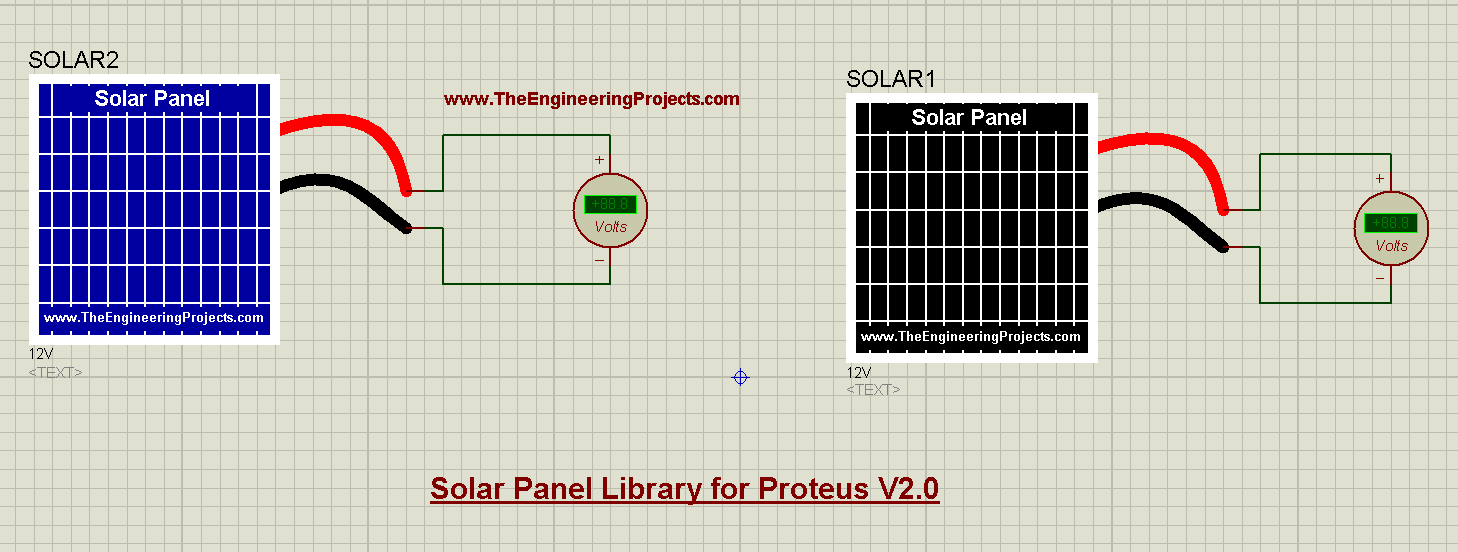

No comments:
Post a Comment