 Hi Guys! I welcome you on board. In this post today, I’ll cover Arduino Library for Proteus V2.0. I have already shared its previous version i.e. Arduino Library for Proteus(V1.0).
Hi Guys! I welcome you on board. In this post today, I’ll cover Arduino Library for Proteus V2.0. I have already shared its previous version i.e. Arduino Library for Proteus(V1.0).
I have tried to remove bugs in this newer version, still if you find any error, you can pop your comment in the below section.
I’m thrilled to announce that it’s my second complete Arduino Library for Proteus. In my recent posts, I’ve shared separate libraries of these boards and today I am going to compile all the boards together in a single library. I have given the Proteus Library zip file download link below:
This Arduino Proteus Library V2.0 includes the following boards:
First, we will download the Proteus Library zip file and then will add it to our Proteus software to simulate Arduino Boards.
Let’s jump right in:
Arduino Library for Proteus V2.0
- First, you need to download the Arduino Library for Proteus V2.0 by clicking the below button:
[DownloadButton]
- Once you downloaded the Proteus Library zip file, open it up and extract the files in it.
- Inside this zip filem you will find a folder named “Proteus Library Files”.
- In this folder you’ll find the two Proteus Library files, named as:
- Arduino2TEP.LIB
- Arduino2TEP.IDX
- Copy these files and place them in the Library folder of Proteus Software.
- After placing these files in the library folder, open your Proteus software or restart(if it’s already open).
- Click the “Pick from Libraries” button as in the below figure:
- Now, look for the Arduino2TEP(Library Name) to find all Arduino boards present in it(6 in total).
- These boards will appear in the Proteus workspace as shown in the figure below:
- One board that is missing in these boards is Arduino Mega 1280. I didn’t include this board because it’s the same as Arduino Mega 2560.
Comparison with Old Proteus Library (V2.0 vs V1.0)
The following figure shows the comparison between version 1 Arduino boards (V1) and version 2 Arduino boards (V2).
- You can see in above figure, V2 Arduino boards are more compact and small-sized as compared to V1 boards.
Let’s take an example of Arduino Nano V2 and interface it with LCD in the Proteus workspace.
Arduino Nano LCD Interfacing
- I’ll interface 20×4 LCD with the Arduino Nano.
- Design the circuit below to interface LCD with Arduino Nano:
- Pins 8,9,10 & 11 of Arduino Nano are connected to the data pins of LCD, while Enable & Reset of LCD are connected to Pin 12 & 13 of Arduino board.
- Now, double click the Arduino Nano board to get the HEX file.
- As you double-click the board, the following image will appear:
- In this panel, you can see the different properties of the Arduino Nano board. Click the property named “Program File” to upload the hex file of your Arduino code.
- Upload that HEX file in the Arduino Nano Properties panel.
- After making these arrangements, click the RUN button and if everything goes fine, you will get the result shown in the figure below:
Summary
- Download Arduino Proteus Library Files from above link(zip file).
- Copy files available in the “Proteus Library Files”(Folder) and place them in the Library folder of Proteus software.
- Search for Arduino2TEP in Proteus software.
- Select Arduino Nano from the list and place it in the Proteus workspace.
- Open Properties panel & upload the HEX File.
- Arduino boards are ready to simulate in Proteus.
That’s all for today. Hope you’ve enjoyed reading this article. If you have any questions, you can reach me in the section below. I’d love to help you the best way I can. Feel free to share your valuable feedback and suggestions around the content we share, so we keep coming back with quality content customized to your exact needs and requirements. Thank you for reading the article.
JLCPCB – Prototype 10 PCBs for $2 (For Any Color)
China’s Largest PCB Prototype Enterprise, 600,000+ Customers & 10,000+ Online Orders Daily
How to Get PCB Cash Coupon from JLCPCB: https://bit.ly/2GMCH9w
The post Arduino Library for Proteus V2.0 appeared first on The Engineering Projects.
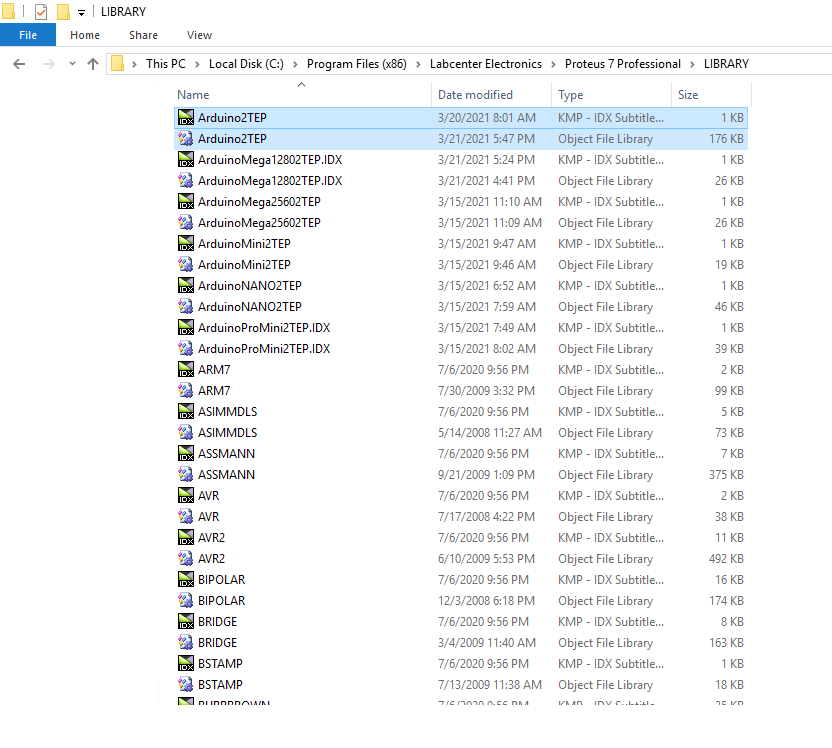
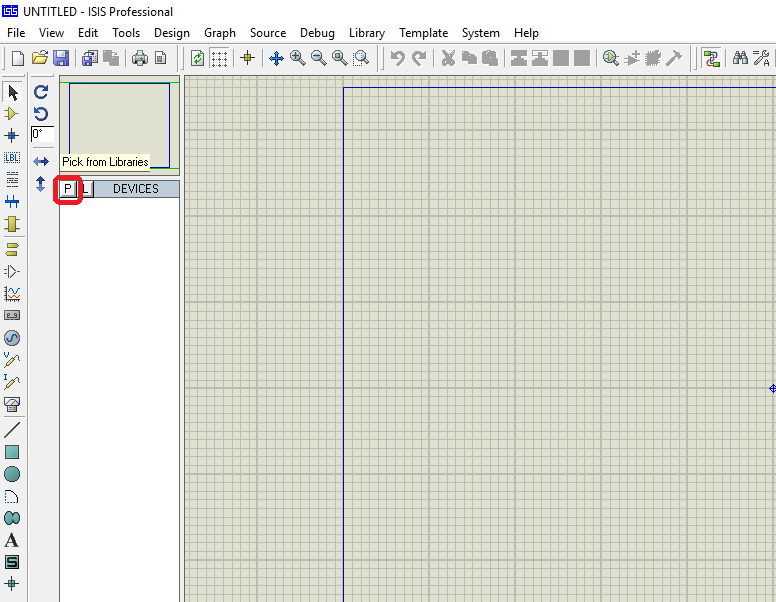






No comments:
Post a Comment